I actually really LIKE emails. When I worked at the PR agency, people always came to me for email tips on how to manage their inbox, reach inbox zero, & actually get results from the emails they were sending.
I mean, my inbox sometimes can feel like a death trap, sure, but overall, I really enjoy getting into Gmail and seeing those numbers tick away one by one. Post-vacation I sometimes play a game to see how quickly I can cut the number by half.
It’s like a race to inbox zero.
And it makes the Achiever on StrengthsFinder in me very, very happy. Little “to do’s” all in a row, dwindling away with the click of a “Send” button.
Especially by the end of the week. I actually legit get anxiety if I go into the weekend with more than 10 emails waiting for me in my inbox. So for a girl who LIKES email who gets anxiety when they are waiting for me: hollering like little mocking monkeys, I’ve gathered a few of my best tips for tackling your email inbox efficiently & getting to INBOX ZERO quicker.
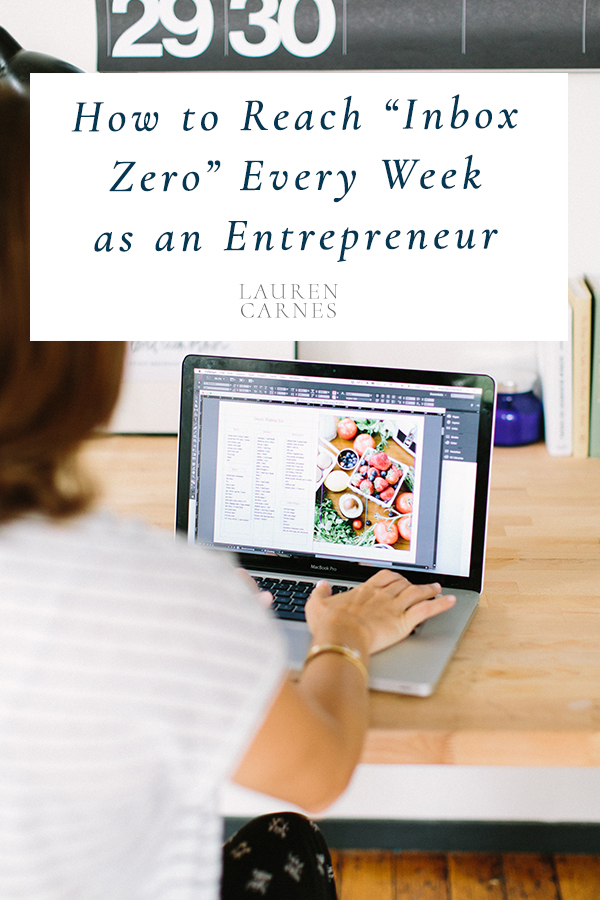
Designate a set time each day to tackle your inbox
When I start the morning in my inbox, I never get out of it. You feel me? Instead, when I force myself to tackle the big items first that require a good bit of brain power, I’m productive overall. I’ll content create, plan photoshoots, edit, and more in the morning. Then, I designate time after lunch to plowing through emails, knowing that most of them can be accomplished quickly & keep the momentum going into the afternoon. If there are items that require a bit more thought or in-depth action items, I know that I can save the bulk of that work for the next morning if needed.
Ultimately, by limiting when I’ll allow myself to respond to emails & closing out that tab otherwise, I’m not distracted by the seemingly “urgent” instead of the actually “important” work to be done.
Additionally, when you’re ready to tackle your inbox, reply to the email once. Of course, duh, you know that you’re only supposed to be replying once… but I mean literally: open the email, reply. Don’t sit on it. Think about it. Close & mark unread to come back to. That takes more time, and often your first gut response is the best response.
The ONE exception to this rule: when you get an email that you know you’ll reply with a heated response. Write the email. Leave it be. Come back to it the next day. Reread. If you still want to say what you said the day before, good to go. If it was a little much, tweak & rewrite before sending. This right here will save you a lot of headache and heartache over the years.
Set a deadline when you’ll respond to all emails by
There is nothing worse than the seasons when every email gets a response 2 weeks late and begins with “I’m so sorry for the delay…” During my first trimester of pregnancy, that was definitely the case. Between not feeling so hot, a good bit of travel, and a super busy calendar, if I wasn’t actively working on something MANDATORY with a deadline, it was going to take a bit. In fact… I was likely sleeping otherwise.
By simply setting a deadline for the length of time it takes to respond to emails, I hold myself accountable to finishing them quickly & not letting myself get in over my head (same for editing turnaround times… but that’s an entirely different topic in itself!). My personal goal is to respond to e-mails within 48 business hours, and more ideally, 24 business hours. Of course, sometimes that isn’t possible, and when I’ll be out of the office for the weekend or an extended period of time, I always put up an autoresponder – highly recommend that! But if anything will take longer than 48 hours to accomplish, I always like to respond with a quick “I’ve received your email and am working on this” type of email to let them know more is coming. No one likes to be kept hanging, especially not potential clients!
Finally, set yourself the goal that you’ll tackle all emails before the end of the week. Give yourself some time on the schedule every Friday to power through them if needed. But ticking them away every day, Inbox Zero before every weekend is totally possible!
Be judicious about what lists you subscribe to
We know the way of email marketing these days. Sign up for a freebie and you’ll get on someone’s list. It’s honestly wonderful when you WANT what they have to offer. In fact, I’ll often sign up for a freebie just so I can get on their list to get more education from them & hear about future paid offerings. However, when you begin to sign up for every list under the sun, from that hockey store you bought your little brother’s Christmas present from, all the way to your favorite business owner’s weekly education… the inbox can get a bit cluttered.
Every time I get an email from someone I haven’t opened/read their emails in months, I unsubscribe. It may have served me at one point to be on the list, but if it not longer serves me (and I don’t ever intend to engage with the person or buy anything from them!), then I’m doing us BOTH a service by unsubscribing.
Additionally, that “Promotions” folder in Gmail works wonders in showing you A: what you might be missing (because so often if we aren’t clicking/opening Gmail will filter emails right into your Promotions folder!), or B: what you might need to unsubscribe from. If you find a list you actually WANT in your Promotions folder, drag & drop to your “Primary” and confirm you’d like all emails to go to Primary from that address. Otherwise, go ahead and unsubscribe from the lists you just don’t need cluttering your inbox! Unroll.me is a great tool for this, as well!
Create email folders for everything
If you’re in my email inbox Primary folder, it means I need to tend to you. Otherwise, you’re archived elsewhere. For my sanity, yes, but also for ease of finding old emails in the future! This also ensures my inbox doesn’t stay cluttered and I don’t I recommend having Folders for everything! Once I answer or read an email, it immediately goes into a folder. Here are folders & subfolders I recommend creating for tackling your inbox quickly.
- Start by creating a folder for every category of work you do. Examples from my inbox: Weddings, Coaching, Influencer Marketing, etc.
- From there, build subfolders for every client within that category. This ensures that every time I have a new client, there is a “home” for all of our communication from that moment forward. I know that in the future when I’m looking for that one particular email where we discussed something obscure that I need to recall, there is a limited space where I can find it. And it, once again, saves me time!
- Additionally, create folders for things pertinent to you & your individual business. Examples from my inbox: “Good Examples” of email marketing, my “Encouragement” folder, Travel, Finances, etc. You can build out subfolders as needed for these, but know that the more organized you are on the front end of your email, the easier it is to find what you’re looking for on the backend!
Regardless, creating your digital filing system ensures that you don’t miss an email & can store things away for another day when you need it!
Use Canned Responses
I used to feel like I was writing the same email again and again and again. I’d want to remain personal, so didn’t want it ENTIRELY automated, but also didn’t want to spend unnecessary time reinventing the wheel every time. So I did what any former PR practitioner would do when starting a business… I created templates for ev.ra.thangggg.
Literally:
write an email more than once? template
find a new holdup in my business? template
trying to make some boundaries for myself & didn’t want to give myself flexibility to emotionally waffle/respond? template
So I pulled from my PR days on what a good email template actually entailed… so it not only saved my time but also brought conversions! Tool wise: I use Gmail’s Canned Responses function for the inquiry phase, and HoneyBook‘s email template for communication with booked clients. It saves me ENDLESS time in rewriting emails over and over again, and also made maternity leave MUCH easier! PS: you can get 50% off your first year of HoneyBook with that link!
By creating Canned Responses – you can have personalized emails that still save you time & ensure you’re communicating consistently with every client. One key thing: make sure you actually change the template every time you send to a different client. A sure ticket to “not interested in booking” town is calling your potential new client “ENTER CLIENT’S NAME HERE.” Just saying.
There you have it, friends. My top 5 tips for tackling your inbox with ease & getting to inbox zero every week!
What is your best way to get through your email inbox? I’d love to hear in the comments below!